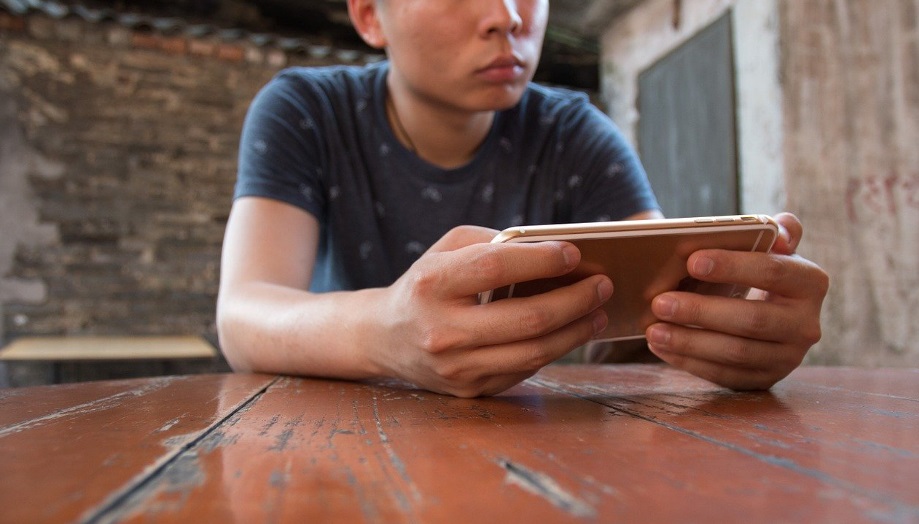A Complete Guide To Fixing Hulu Playback Failure
Online streaming and smart viewing have taken over the way we consume media entertainment in the 21st century. Several subscription-based platforms offer a plethora of content to watch, with easy options to binge like skip intro and next episode playback timer. Hulu is one of the leading streaming websites that has expanded over mediums like Android and Apple devices, PlayStation, and smart televisions. However, the prime aspect of the smooth functioning of all such websites is proper connectivity with the server. Failure in establishing decent connections frequently leads to playback error in Hulu applications. You can decide on any one of the following methods to get over this failure and continue watching your favorite shows uninterrupted.
Verify the internet connection speed
All the streaming platforms require a constant flow of internet connection for proper viewing experience. In case of extremely low speed, Hulu videos might buffer and keep on loading.
On small screens, the required speed is about 3.0Mbps, which increases to 8.0Mbps for live viewing on smart televisions. If you are repeatedly facing playback issues on Hulu, you can run an online diagnostic test to check your connectivity speed.
Restart your device and the internet connection
If your network bandwidth allocation is favorable for online streaming and still, you face playback error on Hulu, you can consider switching everything off.
It is the easiest way to fix the connectivity issue as your network might get clamped up with too many processes. Shut everything down and wait for about a minute. Upon restart, the playback error must be fixed.
Try playing on a wired connection
Most of our operations are carried out over wireless connections these days. But if you are repeatedly facing playback issues on Hulu, try connecting to your router or modem with the ethernet cable.
The maximum chances are that you will get a smooth playback with a wired connection. You can further relocate your router at the closest possible proximity to your device. Changing the DNS settings and prioritizing Hulu in the modem settings should also help.
Clear the Hulu cache and update
When continuous fixes are not working, the stored data of the application may be grabbing the majority of the bandwidth. To avoid this, you should clear the Hulu cache memory at frequent intervals.
You can find the option to clear cache memory in the general settings of your device. Check out the installed applications and clean the residual memory. You can also consider rebooting the entire service from the same page. If there remain any pending updates from the provider, install the latest version of the application.
Avoid multiple devices
Take two measures in the case of various methods. Firstly, if there are a lot of computers, game consoles, smart TVs, and smartphones connected to the network, try disconnecting a few.
Secondly, if your Hulu account is logged in from several devices, log out from them. Completely secure your account and your network for enhanced online viewing experience. The playback fault should be rectified after implying these processes.